summary: “Python decorators enable to dynamically alter the functionality of a function/method/class.” github-link: na — In this post, I detail how to install/upgrade Tensorflow (TF) to a newest version. The installation is for Python3.5 with NVidia GPU support for Graphics computing. The installation is made from the source because it enables the build to be specific to the machine architecture. It also enriches TensoFlow with a better system compatibility, and then allowing higher performance.
To update/install TF, one needs to perform the following steps:
| Steps | Details |
|---|---|
| 1 | Remove tensorflow and protobuf (if previously installed) |
| 2 | Download TF source |
| 3 | Install Bazel |
| 4 | Run TF Configuration script |
| 5 | Build TF whl package with Bazel |
| 6 | Install TF whl |
| 7 | Check that TF uses GPU |
MACHINE SPECS
Below are the details of my machine: a Ubuntu 16.04 LTS Desktop with a 16Gb NVidia TitanX card, dedicated to computing only (no graphic work), 32 Gb of RAM.
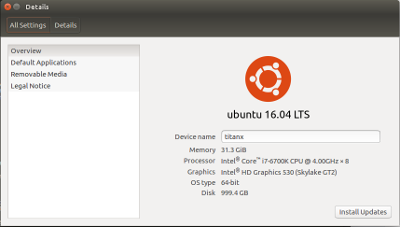
STEP1: REMOVE PREVIOUS INSTALL OF PROTOBUF/TF
$ sudo apt-get remove libprotobuf-dev protobuf-compiler
$ sudo apt-get remove libprotobuf-lite8 libprotoc8
$ sudo apt-get remove python-protobuf
$ sudo pip uninstall protobufSTEP2: DOWNLOAD TF SOURCE
link To clone the latest TensorFlow repository, issue the following command:
$ cd Documents
$ git clone https://github.com/tensorflow/tensorflow
$ cd tensorflow
$ git checkout Branch # where Branch is the desired branchTo install the latest version of TF, skip the last line (git checkout …).
A Directory tensorflow is then created.
STEP3: INSTALL BAZEL
The updated list of releases are available here. Note that we will not be installing the latest version of Bazel, but the Release 0.5.4 (2017-08-25). Indeed, with the newest versions of Bazel, there is an error when building the TF library. First, we need to download the sh file, and then install bazel:
$ chmod +x bazel-0.5.4-installer-linux-x86_64.sh
$ ./bazel-0.5.4-installer-linux-x86_64.sh --userSTEP4: RUN TF CONFIGURATION SCRIPT
Now, we need to configure the installation: the flags of the configuration are of great importance because they determine how well and compatible the TensorFlow will be installed!! At first we have to go to the TensorFlow root:
$ cd tensorflowYou should see a screen as shown below, and a series of [Y/N] flags to configure the install.
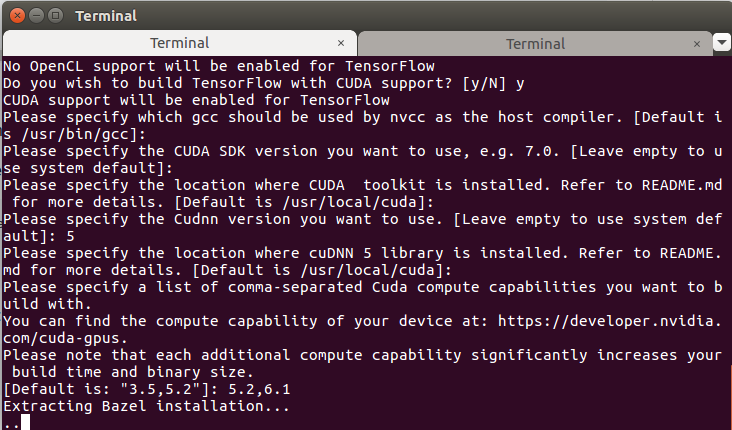
Before starting to answer the flags, make sure you know the version of Python you want TF to be build for:
$which python
/usr/bin/python3.5
/usr/lib/python3/dist-packages
Then run the configure script as follows:
$ ./configure
Please specify the location of python. [Default is /usr/bin/python]: [enter]
Do you wish to build TensorFlow with Google Cloud Platform support? [y/N] n
No Google Cloud Platform support will be enabled for TensorFlow
Do you wish to build TensorFlow with GPU support? [y/N] y
GPU support will be enabled for TensorFlow
Please specify which gcc nvcc should use as the host compiler. [Default is /usr/bin/gcc]: [enter]
Please specify the Cuda SDK version you want to use, e.g. 7.0. [Leave empty to use system default]: 8.0
Please specify the location where CUDA 8.0 toolkit is installed. Refer to README.md for more details. [Default is /usr/local/cuda]: [enter]
Please specify the Cudnn version you want to use. [Leave empty to use system default]: [enter]
Please specify the location where cuDNN 5 library is installed. Refer to README.md for more details. [Default is /usr/local/cuda]: [enter]
Please specify a list of comma-separated Cuda compute capabilities you want to build with.
You can find the compute capability of your device at: https://developer.nvidia.com/cuda-gpus.
Please note that each additional compute capability significantly increases your build time and binary size.
[Default is: "3.5,5.2"]: 5.2,6.1 [see https://developer.nvidia.com/cuda-gpus]
Setting up Cuda include
Setting up Cuda lib64
Setting up Cuda bin
Setting up Cuda nvvm
Setting up CUPTI include
Setting up CUPTI lib64
Configuration finishedSTEP5: BUILD TF .WHL PACKAGE WITH BAZEL
$ bazel build --config=opt --config=cuda //tensorflow/tools/pip_package:build_pip_package
$ bazel-bin/tensorflow/tools/pip_package/build_pip_package ~/tensorflow_package
$ bazel build -c opt --copt=-mavx --copt=-mavx2 --copt=-mfma --copt=-mfpmath=both --copt=-msse4.2 --config=cuda //tensorflow/tools/pip_package:build_pip_package
$ bazel-bin/tensorflow/tools/pip_package/build_pip_package /tmp/tensorflow_pkgThe bazel build command builds a script named build_pip_package. Running the following script build a .whl file within the ~/tensorflow_package directory:
STEP6: INSTALL TF WHL
$ sudo pip install --upgrade /tmp/tensorflow_pkg/tensorflow-*.whlSTEP7: CONFIRM GPU USAGE BY TF
Before running any of the steps below, make sure you are not anymore in the tensorflow folder or in a folder where tensorflow is a direct child folder.
7.1 Let’s check the version of tensorflow
~ $ python
Python 3.5.2 (default, Sep 14 2017, 22:51:06)
[GCC 5.4.0 20160609] on linux
Type "help", "copyright", "credits" or "license" for more information.
>>> import tensorflow as tf
>>> tf.__version__
'1.1.0-rc0'7.2. Method 1: TF uses GPU ?
$ python
sess = tf.Session(config=tf.ConfigProto(log_device_placement=True))and returns:
 The Graphic card is detected by TF: TitanX
The Graphic card is detected by TF: TitanX
7.3. Method 2: TF uses GPU ?
Another method consists in performing a tensor operation using GPU device:
import tensorflow as tf
with tf.device('/gpu:0'):
a = tf.constant([1.0, 2.0, 3.0, 4.0, 5.0, 6.0], shape=[2, 3], name='a')
b = tf.constant([1.0, 2.0, 3.0, 4.0, 5.0, 6.0], shape=[3, 2], name='b')
c = tf.matmul(a, b)
with tf.Session() as sess:
print (sess.run(c))COMMENTS
Sometimes the TF session might failed to be created.
>>> sess = tf.Session()
2017-11-15 11:04:54.020997: E tensorflow/core/common_runtime/direct_session.cc:137] Internal: failed initializing StreamExecutor for CUDA device ordinal 0: Internal: failed call to cuDevicePrimaryCtxRetain: CUDA_ERROR_OUT_OF_MEMORY; total memory reported: 12782075904
Traceback (most recent call last):
File "<stdin>", line 1, in <module>
File "/usr/local/lib/python3.5/dist-packages/tensorflow/python/client/session.py", line 1193, in __init__
super(Session, self).__init__(target, graph, config=config)
File "/usr/local/lib/python3.5/dist-packages/tensorflow/python/client/session.py", line 554, in __init__
self._session = tf_session.TF_NewDeprecatedSession(opts, status)
File "/usr/lib/python3.5/contextlib.py", line 66, in __exit__
next(self.gen)
File "/usr/local/lib/python3.5/dist-packages/tensorflow/python/framework/errors_impl.py", line 466, in raise_exception_on_not_ok_status
pywrap_tensorflow.TF_GetCode(status))
tensorflow.python.framework.errors_impl.InternalError: Failed to create session.It is apparently a known behaviour ( link )
